Connect Your AirPods Pro/Max To A Windows 10 PC Wirelessly
Even though the AirPods Pro and AirPods Max are made by Apple, they have Bluetooth built-in and can be connected to not only MacOS X devices but also Windows 10 PCs.
The old AirPods be used in the same way, so if you have one of the older models, you can use the guide below.
The only requirement is that the Windows PC has Bluetooth. Laptops usually do, but it’s less common with desktop PCs. Therefore, you might have to buy a Bluetooth dongle before you can connect to your AirPods.
I recommend this TP Link Bluetooth dongle (click to view on Amazon).
If you have questions, please leave a comment.
How To Connect AirPods Pro/Max To A Windows 10 PC
Step 1: Open up Bluetooth settings by right-clicking on the Windows icon in the bottom left corner, choose “Settings”, then “Devices”. You can also click on the Bluetooth-icon in the taskbar and choose “Add a Bluetooth Device”.
Or you can open up the start menu and search for “Bluetooth & other devices”. If your computer does not have Bluetooth built-in, I recommend the TP Link Bluetooth dongle (click to view on Amazon).
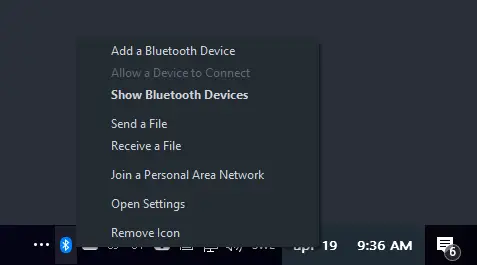
Step 2: Click “Add Bluetooth or other device”, then “Bluetooth”.
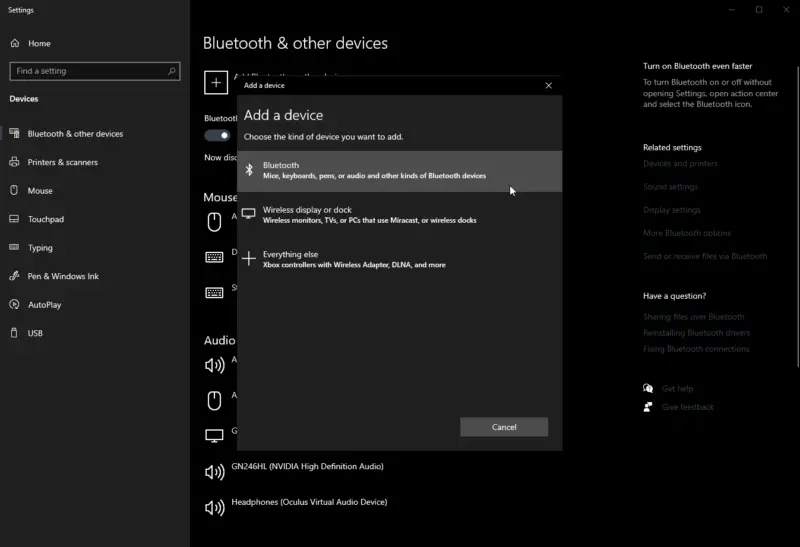
Step 3: Now you need to put your AirPods Pro or Max in pairing mode. If you have Airpods Pro, push and hold the little button on the AirPods.
On the AirPods Max, hold the button for 7 seconds before letting go. The AirPods should now show up in the list on your PC, click on them to connect and pair.
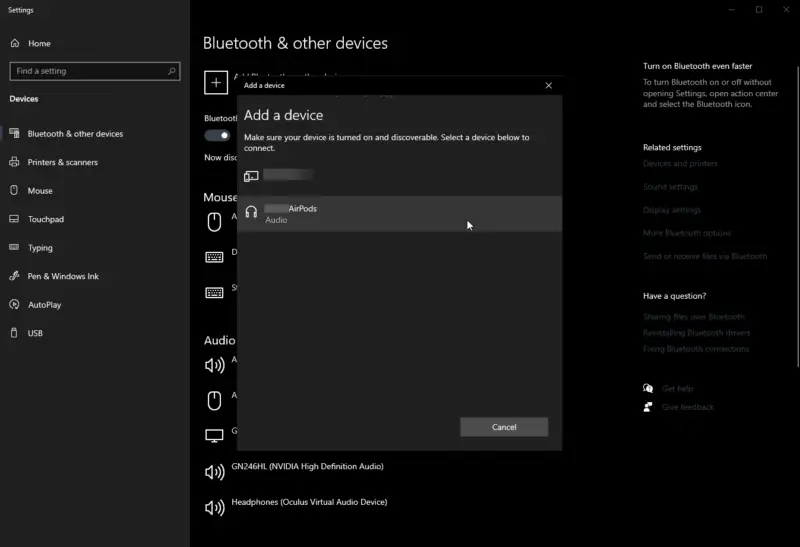
Step 4: If the connection is successful, Windows will tell you that “Your device is ready to go!”. Any computer audio played at this point should be heard in your AirPods.
Step 5: To control or change your audio/sound settings now, open sound settings by right-clicking on the sound-icon in the taskbar and choosing “Open Sound Settings”.
You can also click on the icon to quickly swap between sound outputs. In the sound settings you can control your sound options.
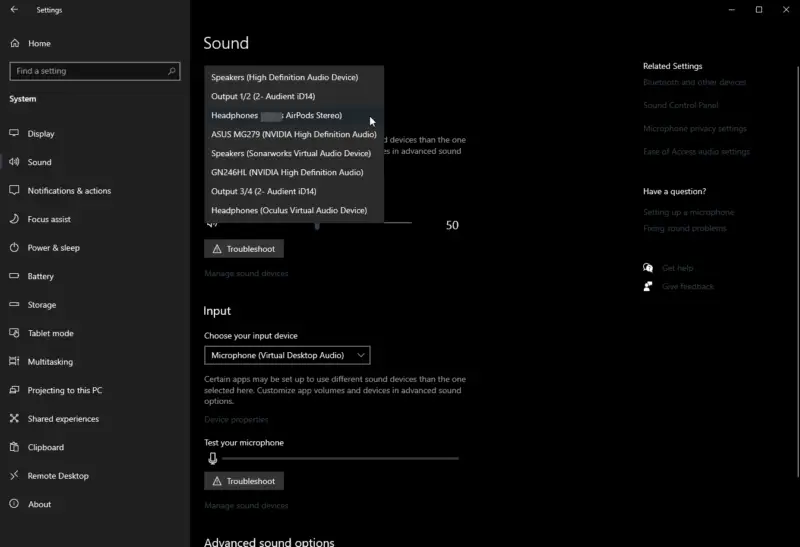
If you take out the AirPods now, they will connect to the Windows 10 PC and Windows will automatically switch to the AirPods as the output.
To prevent the AirPods from automatically connecting, you can either disconnect them or remove them in the Bluetooth settings on your computer.
The difference between “Disconnect” and “Remove Device” is that you would have to redo the pairing setup if you choose to remove the device.
A simple “Disconnect” will keep the AirPods in the Bluetooth settings, and your computer will remember them, but you’re going to have to go back into the settings and click “Connect” for the AirPods to reconnect.
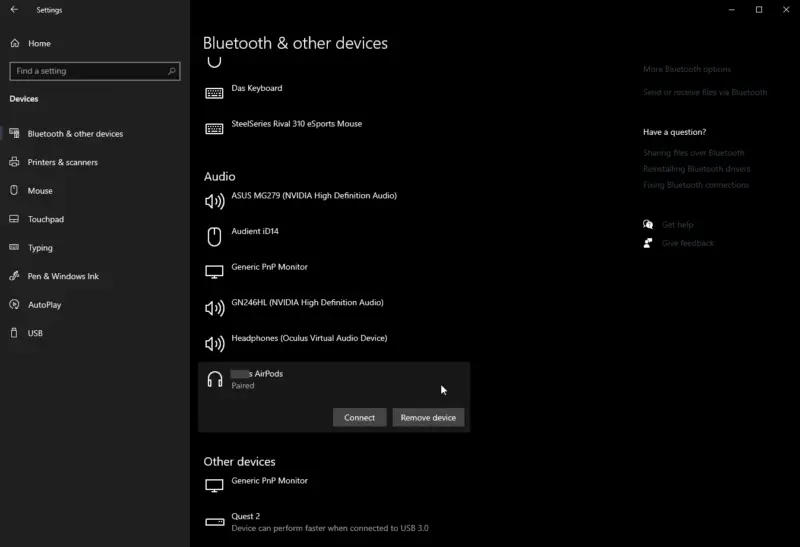
Frequently Asked Questions
What are the AirPods Max?
The AirPods Max are Apple’s premium headphones released in the end of 2020.
The big difference between the AirPods Max and the Pros is the fact that Max are over-ear headphones, while the Pros are in-ear.
How do I stop my PC from automatically connecting to the AirPods?
You can either simply disconnect, or you can make your PC forget about the AirPods in the Bluetooth settings.
If the AirPods are already connected, you can go into the Bluetooth settings (see step 1 above), click on the AirPods in the menu and choose between “disconnect” or “remove device”.
If you choose to remove the device, you’re going to have to repeat the pairing process the next time you want to use the headphones with the same device. A simple disconnect lets the PC remember the AirPods, but stops it from automatically connecting.
Can I use the AirPods microphone?
There has been reports of a lot of issues with the AirPods microphone not working when connected to a Windows PC.
It’s usually because the settings haven’t been correctly set in the application being used. If you have this issue, I recommend reading this troubleshooting post.
Can I use Cortana?
Yes, just make sure you have chosen the AirPods as the input device.
My computer doesn’t have Bluetooth/I can’t see the Bluetooth settings?
If your computer doesn’t have Bluetooth built-in, or the chip isn’t working, I recommend getting a TP Link Bluetooth dongle.
If your PC has Windows 8 or later, the drivers will automatically be installed when you plug the dongle into a USB port on your computer.
Does noise cancelling work?
Yes, the noise cancelling features will work even if you’re connected to a Windows PC. The controls on the AirPods still work.
Please leave a comment down below if you have questions.