How To Fix Logic Pro X Graphics/Blank Screen Bug (M1 Mac OS & Rosetta)
I had a problem with Logic Pro X running in Rosetta, where plugin windows or menus would be completely blank.
Related Product: Keep all the Logic shortcuts on your desk with this mat by Synerlogic (click to view on Amazon)
I have a MacBook Air with the M1 chip, running Mac OS X Big Sur 11.5.2, and Logic Pro X 10.6.3.
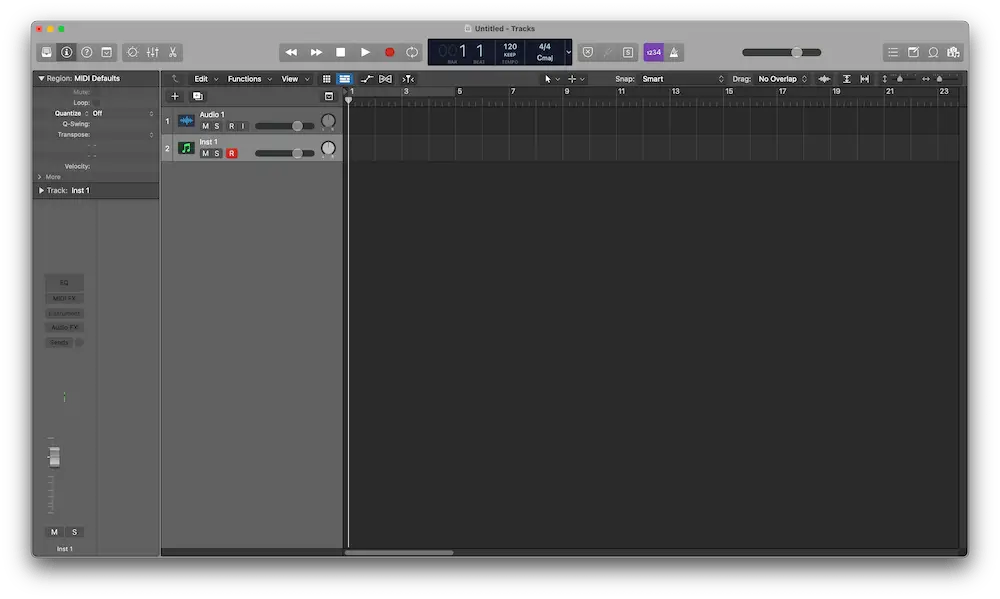
This has been a problem since the release of Rosetta. After Googling, I found a couple of different solutions, so I figured I should make a post about it.
Without further ado, here are three ways to solve the problem. I’ll start with the best and easiest solution.
Solution 1: Change Display Color Settings
Go to system settings – display – color, and change the setting to Color LCD. Now you can start Logic and it should look like normal.

Solution 2: Run In Low Resolution Mode
Open the applications folder, right click on Logic Pro X and “Get Info”. Enable “Open in Low Resolution”.

Now you can start Logic and it should work like normal. The “problem” is that it’s really easy to tell that it’s running in low resolution, and it might bother you. That’s why I believe the first solution above is the best.
Solution 3: Run Logic Pro X Natively
You can also choose to run Logic natively. I don’t like to do this because some plugins still aren’t updated.
Open the applications folder, right click on Logic Pro X and “Get Info”. Untick “Open using Rosetta”.
Now you can start Logic and it will run natively (arm), and the bug should be fixed.
If you’re still having issues or have a better solution, please share your findings in the comments down below.
